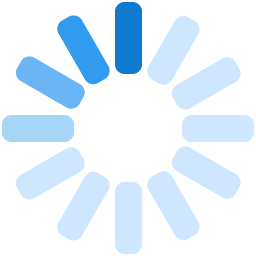
StarDrive is an exciting web-based product aimed at consumers who care about their family's safety and who want to improve their driving style and have fun in the process. It comprises of three major components that combine to give you a powerful tool to become a better driver, manage your family fleet and gain insight on your daily commute and other trips.
If you have activated the StarDrive service on your unit, you can sign up on the StarDrive website. Just click on the Register button to open the Registration page. Enter your Netstar account number and choose the channel you want to receive your registration code on - Email or SMS. Then click on the Request Code button to navigate to the Terms and Conditions page. There you can choose to either accept or decline the Terms and Conditions. If you choose to accept them, the system will send you your registration number and you will now be able to complete the registration process. You can now create your username and password and enter the registration number we have sent you. This will create your user and you will be able to log into the website.
If you select the Remember Me option when you log in, the site will remember your login credentials and insert them on the logon page whenever you log in. If you log out before you close the site, the site will ask you to log in again when you restart.
If you forget your Username or Password, you can click on the Forgot Username/Password link on the login page. Follow the prompts to receive a reminder of your username and a temporary password.
You can change your password by navigating to the User Admin section on the main menu. click on the Change Password button to change the password. Please note that the site will log you out once you have changed the password to verify that you are the real user.
If you have entered an incorrect password three times in a row, StarDrive will lock the account for security reasons. However, it is easy to get up and running again. Just click on the Forgot username / password link on the Login screen and follow the prompts. Please see I 'What if I forget my Username or Password' above for more information.
The arming status of the unit in a vehicle is displayed on the scrolling bar near the bottom of the screen. You can check if your vehicle is currently armed or disarmed. You can also arm or disarm your vehicle by clicking on the icon to change the status.
The Trip Search section allows you to search for trips, mark them as Business or Private, retrieve trip reports and to view them on the map.
The Alert Search section allows you to search for alerts that you have configured. To configure Alerts, open the Main Menu and click on the Alert Management menu item.
The Behaviour - Analysis view displays a graph with a breakdown of your weekly driving style scores. click on the graph point for the desired week. You can also navigate forward and backward in this view by using the navigation arrows. The Behaviour - Rating view will give you an overall rating of your driving style based on a weekly score based on your driving style. To see how your score will change if you adapt the way you drive, move the slider up or down the scale line.
The Vehicle Admin section allows you to perform various vehicle-centric functions like updating your odometer reading, setting your vehicle service interval, the date on which your next service is due, as well as your vehicle license renewal date. Please note that the StarDrive Bronze package will only allow you to update the service and licence renewal dates as the odometer function is not available on the entry level system.
Once you have logged into the site, your list of vehicles will be displayed in a menu at the bottom of the screen. All your vehicles will also be displayed as icons on the map. Select a vehicle by either clicking on it in the menu or on the icon. More vehicle information will appear on the map once a vehicle has been selected.
There are three tiers of StarDrive units: Bronze, Silver and Gold. Features that are greyed out are not available for your unit type. If you wish to enable these features on your unit, please contact Netstar to upgrade your StarDrive package.
The pop-up above the vehicle icon on the map gives you all kinds of useful information: ignition status (on or off); date and time that the unit last sent a message to Netstar; Vehicle speed; Street Address; Latitude and Longitude.
The unit in your vehicle reports GPS coordinates to Netstar. These coordinates are plotted on a mapping system to retrieve the street address. Your address may be in an area that has not been properly mapped yet, e.g. some rural areas. Please report such locations to us so that we can get the map provider to address this.